Every stocktake starts with actual counts for all selected variants set to zero. If you clicked “Update inventory” without doing a full stocktake, your entire store may end up with no stock.
When the “Update inventory” button is clicked, we send an email to the administrator of your store with all the information from your stock take as a CSV file. This file includes the original available count from the Shopify database. To recover your old stock counts, you will need the CSV file from this email.
Open the CSV file in Microsoft Excel or in Google Sheets and copy all the counts from the column labeled “available” to the column labeled “actual”. Save the file in CSV format, otherwise the Stock Take app will not be able to read it.
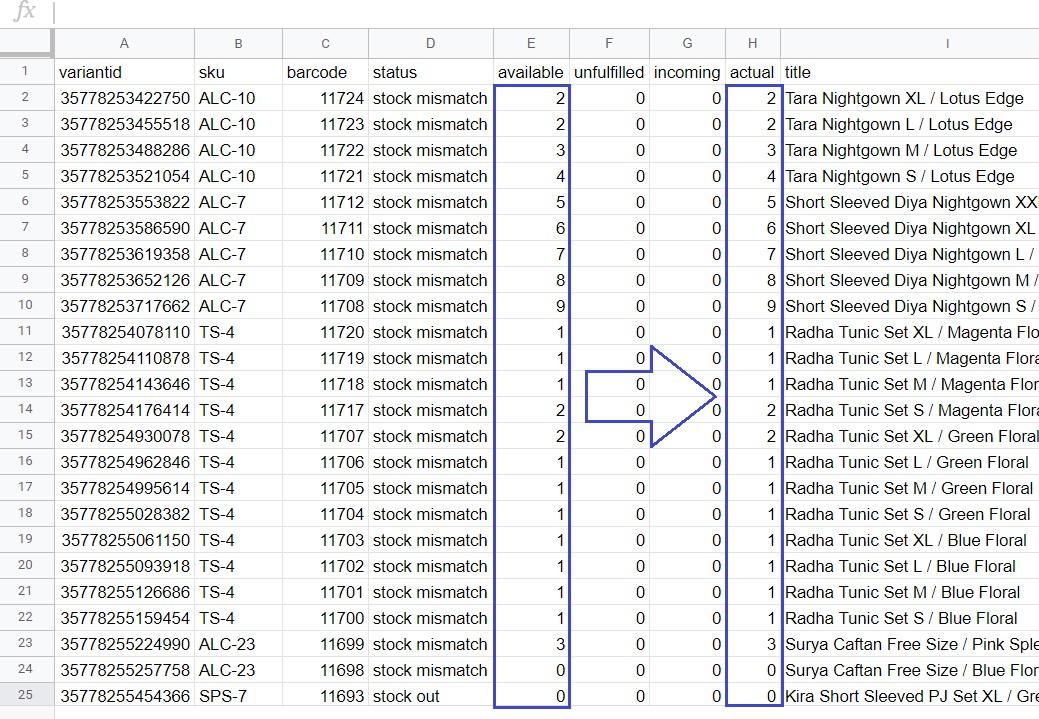
 Next, restart with the same filters you used during the stocktake you wish to undo. All your actual stock will be zero when you start a new stocktake. Click “Import & add stock counts” and select your edited file.
Next, restart with the same filters you used during the stocktake you wish to undo. All your actual stock will be zero when you start a new stocktake. Click “Import & add stock counts” and select your edited file.
Click “Update inventory” and your old stock counts should be restored.