› › Pick List – Frequently asked questions › Add barcode to invoice/packing-slip
- This topic is empty.
-
AuthorPosts
-
10 March 2023 at 12:19 pm #718adminKeymaster
Using barcodes in your shipping invoices helps avoid human error when selecting orders for picking/packing. First print all the invoices for the orders you wish to ship, then start the Pick List app and go to the order selection screen. If you’re on a desktop computer, use a handheld scanner to scan each order barcode directly into the “Search orders” box, if you’re using Shopify Mobile or POS click the “Scan” orders button to scan the order number barcodes with your camera.
You can use our app to print a packing slip with the order barcode or use the free Shopify Order Printer app for printing invoices. The Shopify app has more customization features.
In your picklist, select “Group by: Order”, and then “Print 1 order per page” from the “More actions” menu at the top of the app.
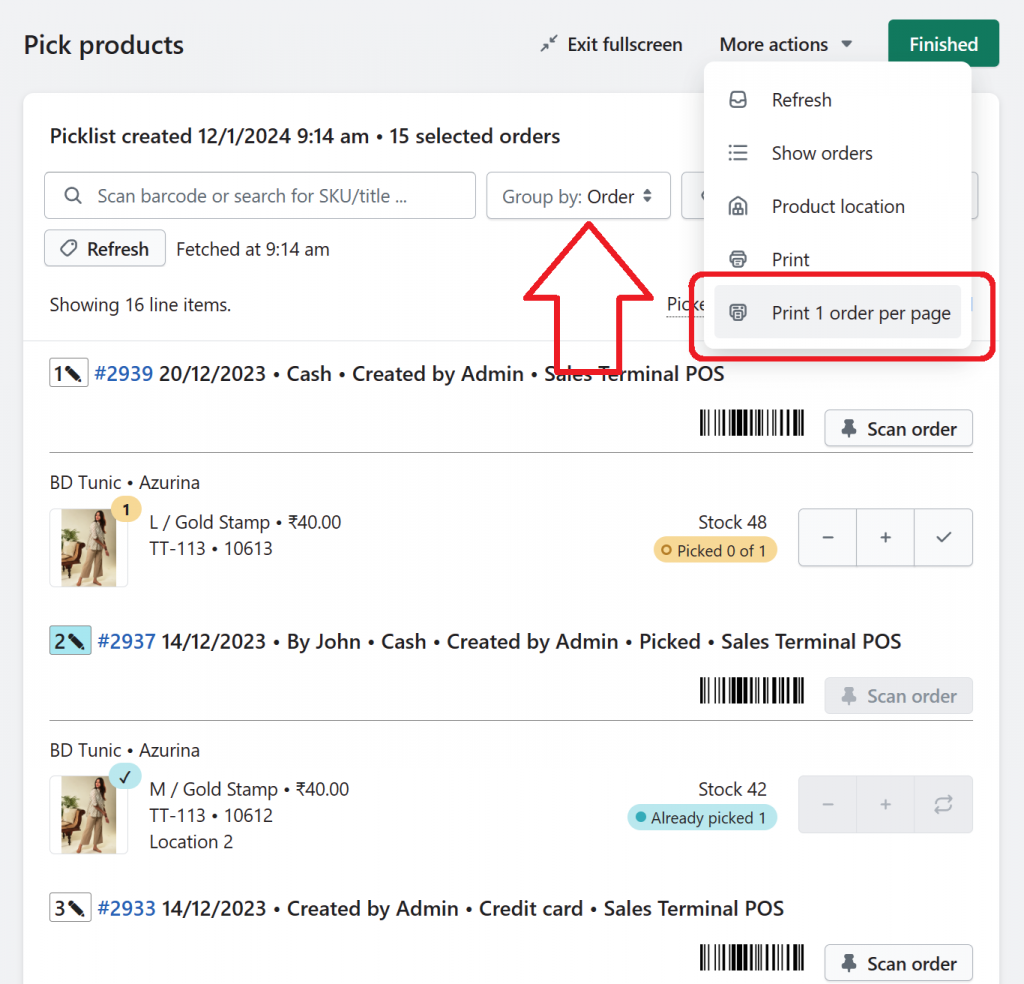
If you choose to use the Shopify Order Printer app, the default invoice template will not have a barcode for the order number.
To add the order number barcode to your printed invoice, open the Shopify “Order Printer” app and click “Edit” next to the template file for Invoice.
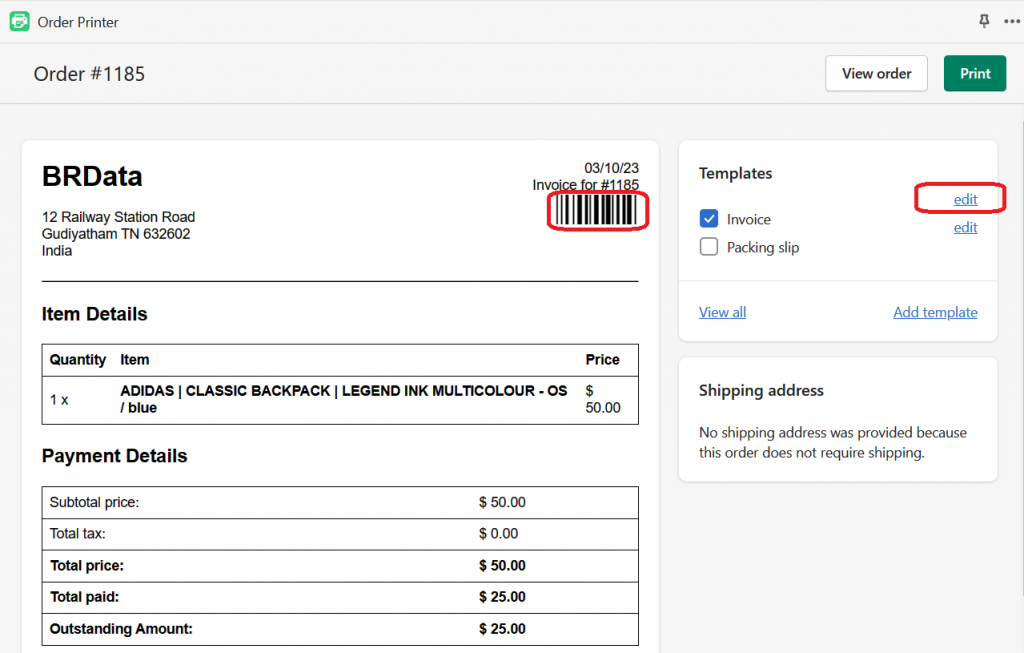
Look for the section which displays the order number right at the top of the template.
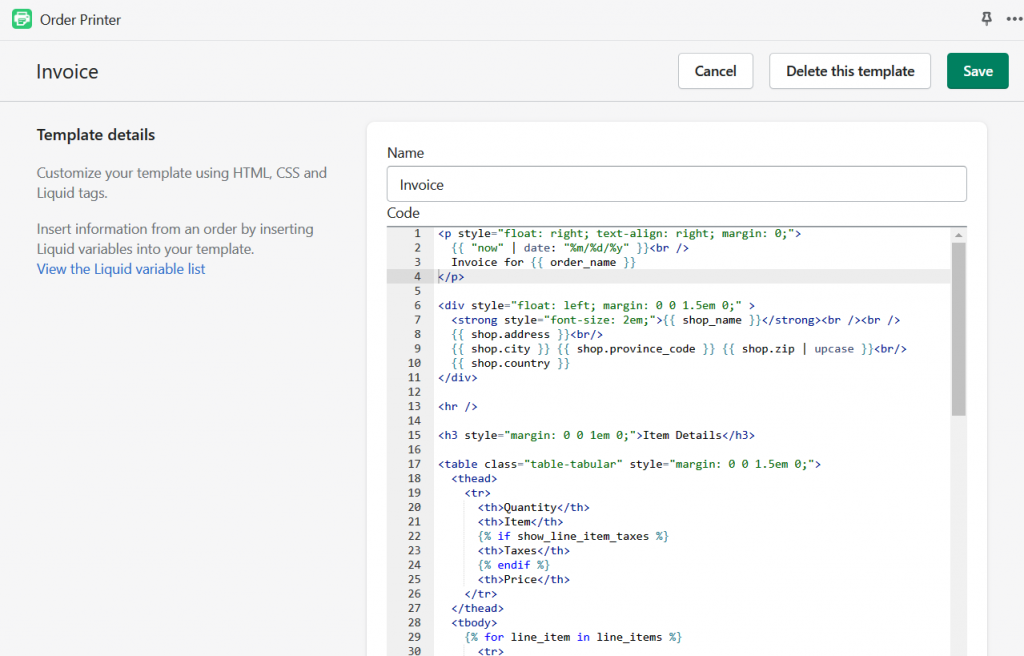
You can add the order number as a scannable barcode by customizing the invoice template using the Google “Libre Barcode 128” font. Insert the following code into the Invoice template.
<br /> <link href='https://fonts.
googleapis.com/css?family= Libre Barcode 39' rel='stylesheet'> <span style="font-family: 'Libre Barcode 39'; font-size: 50px;">*{{ order.order_name | remove: "#" }}*</span> Insert the code immediately after line that says “Invoice for {{ order_name }}” and click the “Save” button.
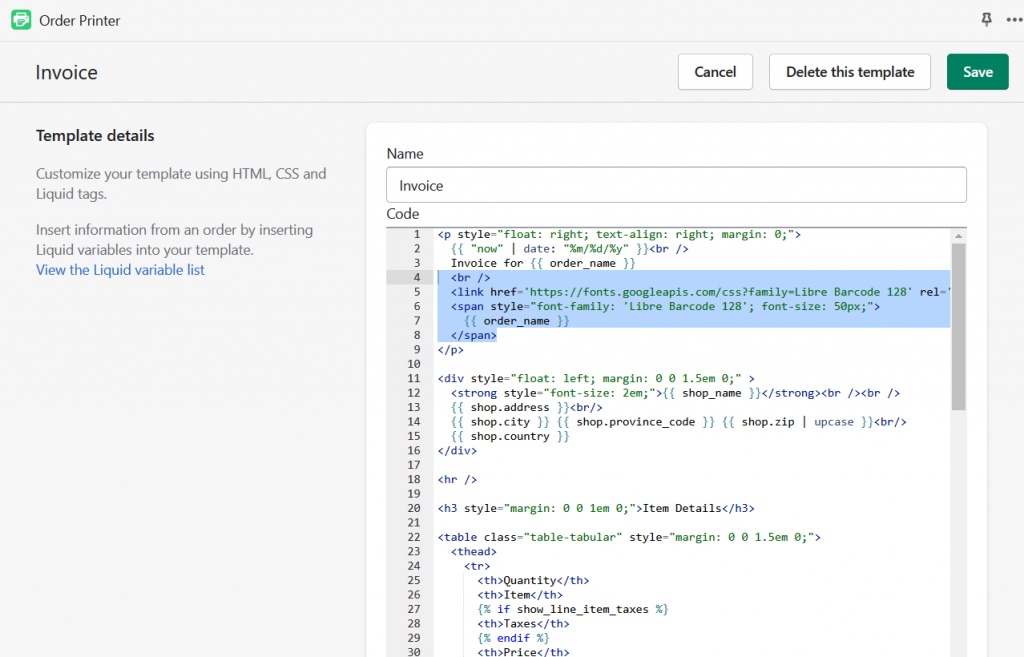
The order printer app should now print a barcode below the Order number on each invoice.
-
AuthorPosts
- The forum ‘Pick List – Frequently asked questions’ is closed to new topics and replies.
